PhilHealth contribution for self-employed individuals can be paid online thru GCash. As of March 2021, self-paying Philhealth members can pay online via GCash using the Philhealth member’s portal.
Last time, I featured here how to pay Philhealth contribution via credit card, debit card and GCash in general way. Now, I will show you the detailed process of paying your contribution via GCash.
To make your payment easier, below is the step by step procedure to follow to pay your Philhealth contributions online using GCash.
If you are looking for PhilHealth Payment using GCash for 2022, still this article fits for your search as there is no update yet from PhilHealth on paying self contribution thru GCash.
Related Article: How to Pay PhilHealth Using Paymaya
Please take note that you should have an updated Philhealth profile before using this method.
1.) You need to log in to your Philheatlh website member portal.
2.) On the main dashboard, you will see the Payment Management option. Click.
Note: If you cannot see the payment management, please visit your nearest Philhealth office.
3.) Generate Statement of Premium Account (SPA). On this portion, you will select the number of months you want to pay.
4.) Then click Pay.
Note: If you generated an SPA before, go to View SPA History then click View/Pay.
5.) Select, MYEG as Accredited Collecting Partners.
6.) Select MOBILE as the payment method. Then click GCash and proceed.
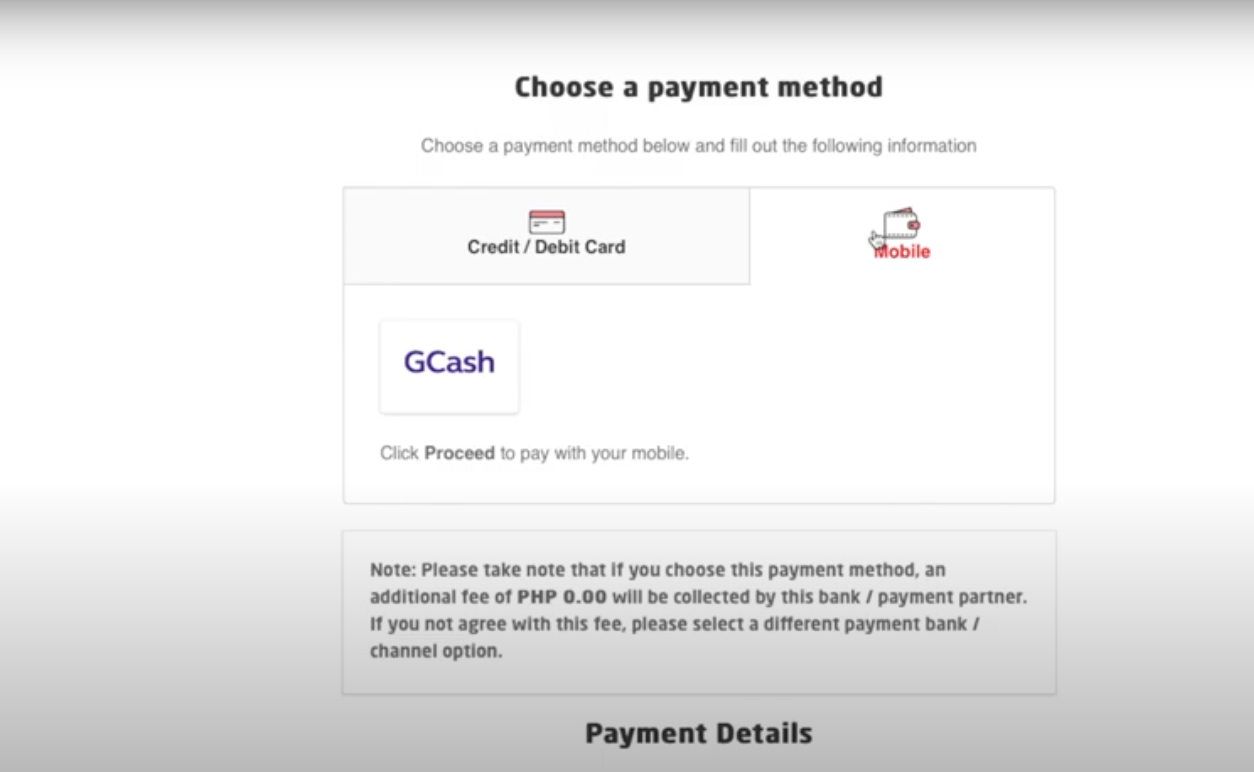
7.) Wait until GCash information appears.
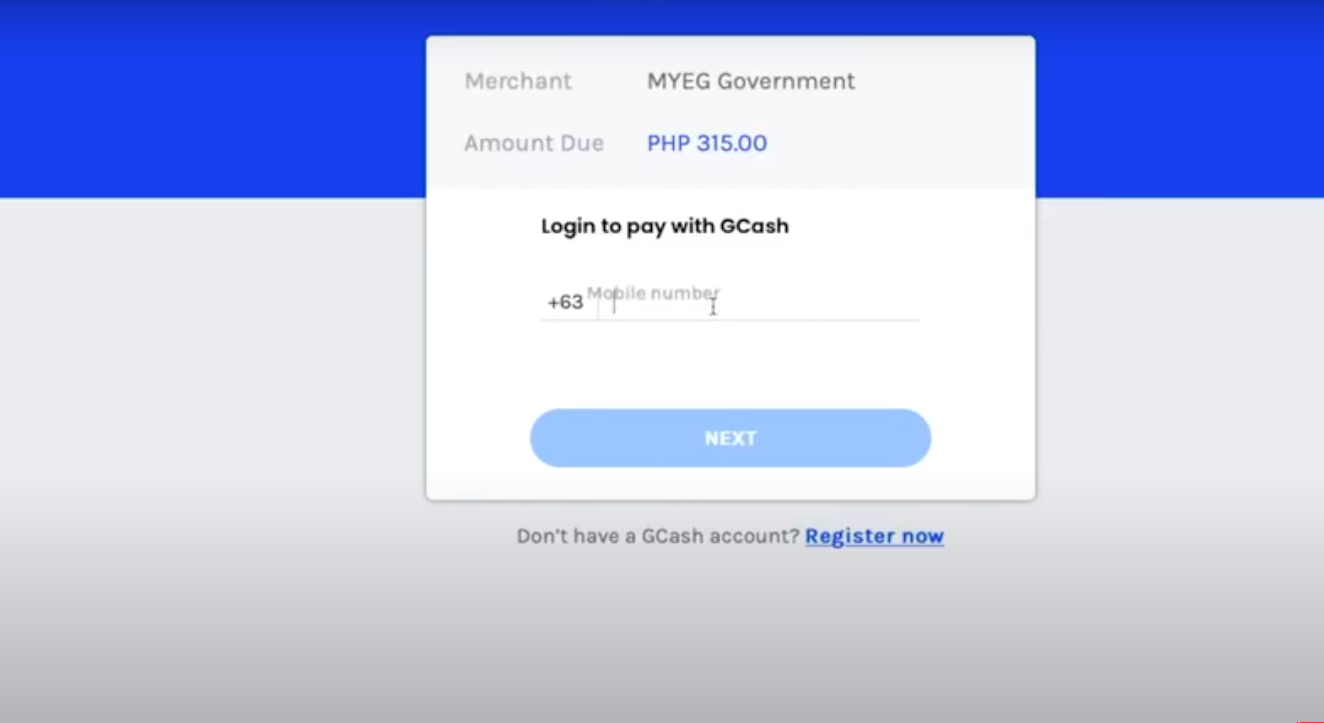
8.) Enter your GCash mobile number then click Next.
9.) You will receive SMS or text message for the 6 digit authentication code. Kindly enter and click Next.

10.) After that you will be prompted to enter you 4-digit MPIN. Then you will directed to Payment details including the Php15.00 convenience fee. Click Pay.
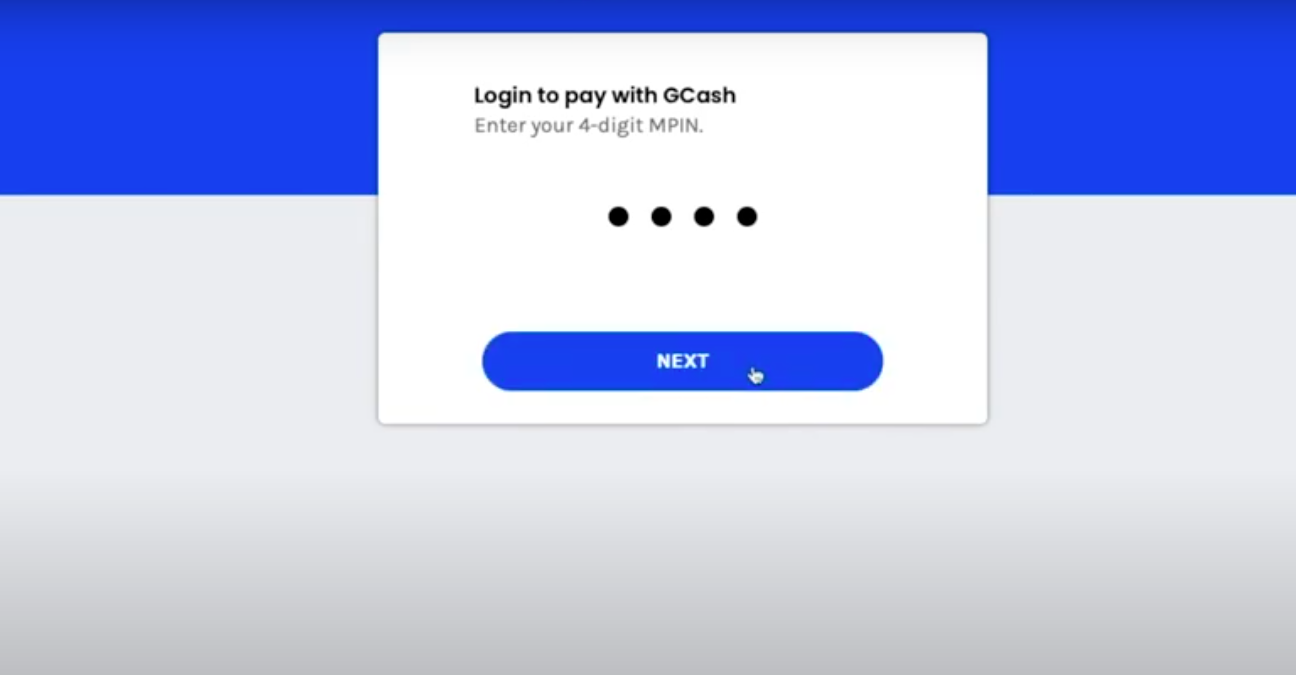
Normal Philhealth Contribution Breakdown
Contribution: Php 300.00
Convenience Fee: Php 15.00
11.) Wait for the acknowledgment receipt. You can print it into pdf or this receipt will be emailed to you as well. Moreover, this receipt will also be sent to your email address and on your GCash mobile number that they debited the amount you paid.
Alright! You pay your Philhealth Contribution successfully.
Update: You can check our FAQs on paying PhilHealth Contribution using GCash HERE.
If you want, you can watch my video on youtube channel to see the actual payment procedure. Please help me to monetise my youtube channel by watching, subscribing, sharing, and making it viral. Thank you so much for your little help.
Related Article: How to Pay PhilHealth Using Paymaya
![]()
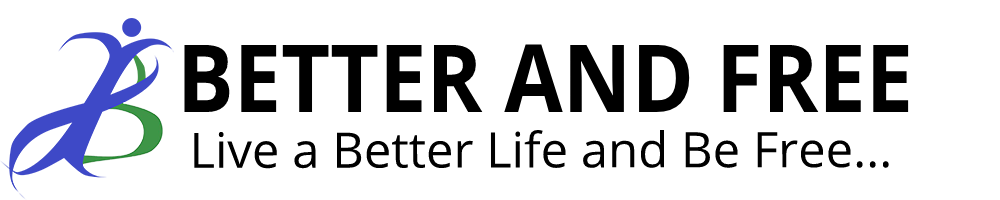
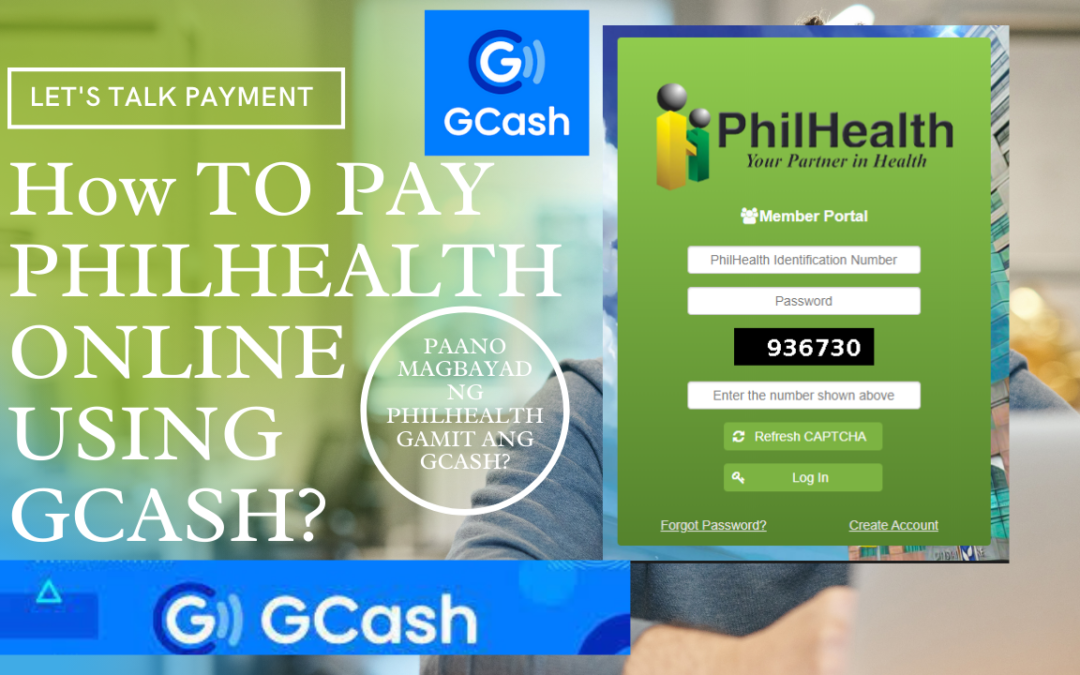

Hi. It won’t allow me to proceed because it says I have to update my monthly income
Hi Lyn. Please email PhilHealth Office and ask for their assistance using this URL.
https://www.philhealth.gov.ph/about_us/map/regional.htm
i want to pay voluntarily but the apps said that i need to update the monthly income .. but i am only a housewife, what can i do?
i am pregnant and this Oct. 20, 2021 is my due date. and i want to use my philhealth benefits
Hi Clarrisa, Please email Philhealth office using this URL. https://www.philhealth.gov.ph/about_us/map/regional.htm
pano po yung password ayaw nya password ko
pano po yung password ayaw nya password ko
Anong ayaw po? Follow niyo po yung instruction ni PhilHealth sa Password.
I want to ask if my last payment is 2014 and I want to use my philhealth card do I need to pay 2022 only…and can I cover my parents since they are not senior citizens.can I include them.can you assist me how will I do it
Please email actioncenter@philhealth.gov.ph
Hi , pagkabayad po ba posted na po agad or mag aantay pa ng ilan days ?
Hi po,
Normally 2-3 working days po. Kase po yung payment is under MYEG Philippines.
Hi, I followed the steps correctly but upon paying it always says invalid session and does not go to my gcash. What’s the remedy for this.. Thank you
Baka po nagtagal kayo sa pag enter ng details. Clear Cache po sa browser niyo then enter ulit details.
Hi sir, is this applicable to the company who has 7 employees?
Ma’am this is for self employed lang po. Kindly email PhilHealth Office po.
If voluntary mem.. I dont want to catch up other missed months is it ok right? Basta aware po ako ano ma avail kong benefits condition ng philhealth sa 3mos 6mos 9mos contributions mg depende
Parephrase po ng question. Make it Tagalog na lang po para malinaw yung question. Salamat po. Basta ang alam ko po dapat yung last 6 months eh nagbayad kayo if ever mahospital (wag naman sana). They will process faster yung hospital bills niyo.
Hi how can i activate my philhealth so i can use this month
Ma’am kindly visit PhilHealth Office po.
Pwede rin po kayo mag email sa PhilHealth Office
I registered online, however, there is no Payment Management module that appears on the dashboard. Please help. Thanks.
Hi Onin, Please go to your nearest PhilHealth Office. Possible is you are not under Category V (self-employed). You need to update your account. Or you can email them using this link. https://www.philhealth.gov.ph/about_us/map/regional.htm
Last contribution ko po is last year month of november, pwede ko bayaran nang buo yung mga nasunod na months up to this month. Ty po.
Go to your nearest PhilHealth office muna po. Then once updated na kayo saka niyo gamitin yung method na to. Or pwede rin po kayo mag email sa PhilHealth.
Hi, Ayaw po Ma-open ung member portal. I haven’t been able to register. How do I make a contribution now online?
You can view on this video po. https://www.youtube.com/watch?v=FxFIQAXX6jA
Tapos once makalog in ka na. icheck nyo po kung may payment management. pag wala punta po kayo sa PhilHealth para maayos account niyo.
ang hirap naman po contakin through landline ang philhealth wala po sumasagot,.. same concern din po need update ung income kase hindi ako makaproceed. thankyou
You try to email them or go to your nearest PhilHealth Office.
Hello. Last payment ng contribution ko was Sept 2020, hindi ko naituloy kasi nawalan ako ng pagkakakitaa. Ngayon, gusto ko na sya ituloy kasi may paggagamitan ako soon (HSG procedure) Hindi ko sya kaya bayaran from Oct 2020- present. Pede bang bayaran ko lang muna is 9months (July 2021-March 2022) para eligible ako at magamit ko sa iuundergo ko na procedure? Sana po masagot. Maraming salamat po.
Hi Ma’am, the best po is to email PhilHealth or visit their office. https://www.philhealth.gov.ph/about_us/map/regional.htm
Meron kayo update on this ma’am Anne? Magpapa HSG procedure din sana ako pero since 2019 ang pababayaran sa member’s portal. Sobrang haba kase pila sa nearest Philhealth office samin.
Hi Ms Joy, you can email Philhealth for your question if ever di masagot ni Ms Anne. Thanks. Eto po link. https://www.philhealth.gov.ph/about_us/map/regional.htm
Mam panu po un nasa hispital po ang anak ko ngayon .. nakaleve po ako sa work for 2months pwede ko bang hulugan ung 2months na leave ko. Para magamit ko ung philhealth mapopost ba kaagad un
ang posting po ng payment sa GCash is 2-3 working days. You can email PhilHealth po actioncenter@philhealth.gov.ph para mas mabilis kayong ma assist sa lahat ng needs niyo. Tapos ang alam ko po may mga in charge personnel sa mga hospital from PhilHealth pwede niyo po maapproach sila.
Naka pag fillup na ko tps sabi mag send sa email ko pero wala nmn pumapasok?
Please email actioncenter@philhealth.gov.ph
hello po, hindi po ako makabayad for contribution kase need pa po ng monthly income. student p lang po ako. paano po iyon?
Punta ka po sa pinaka malapit ng PhilHealth Office and ask them.