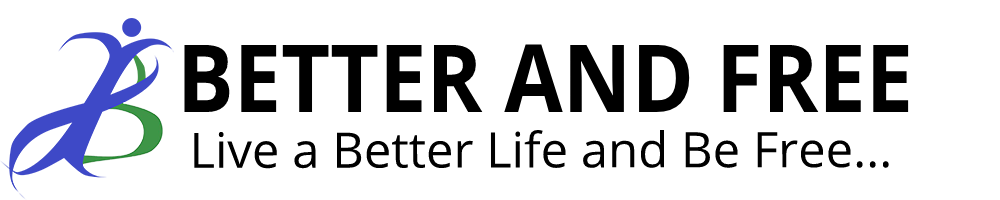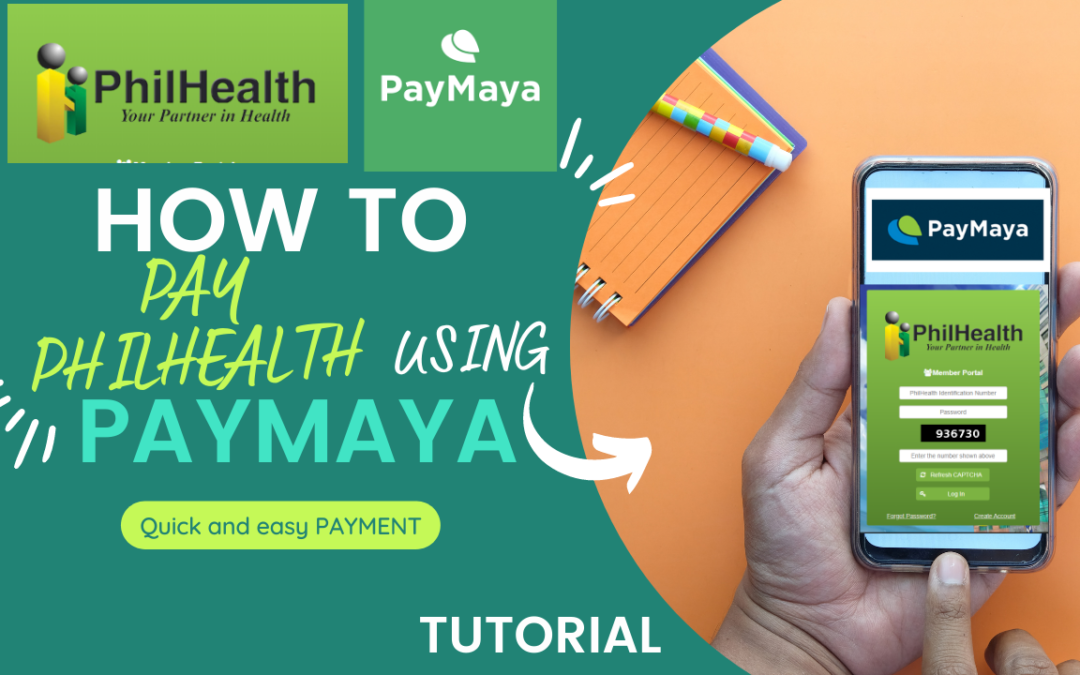PhilHealth contribution for self-employed individuals can be paid online now thru PayMaya. As of this year 2022, self-paying Philhealth members can pay online via PayMaya using the Philhealth member’s portal.
Last time, I have written on how to pay your PhilHealth online thru GCash. Now, I will teach you the detailed process of paying your contribution thru PayMaya.
Before proceeding this step by step procedure, make it sure that you have registered to PhilHealth online using the member’s portal and you have updated your account from your nearest PhilHealth office or thru email using actioncenter@philhealth.gov.ph. The reason behind is you will not see “Payment Management” inside the PhilHealth’s member’s portal.
Here is the step by step guide on how to pay your PhilHealth contribution online using PayMaya.
1.) Log in to your PhilHealth account using the member’s portal.
2.) On the main dashboard, click Payment Management.
3.) Select the number of months you want to pay by generating SPA or Statement of Premium Account. Then click PAY. (If you generated an SPA before, go to View SPA History then click View/Pay).
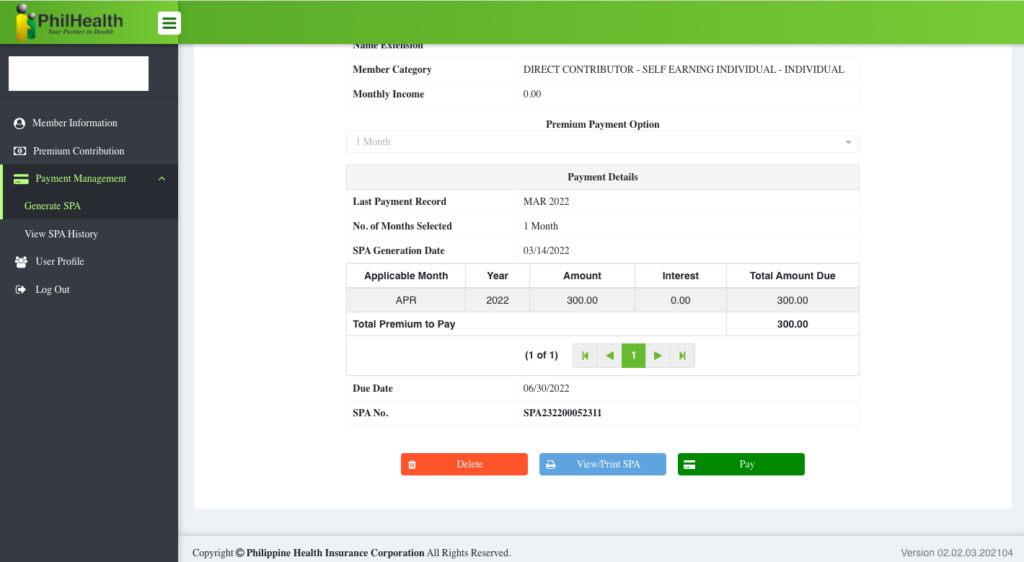
4.) Select MYEG as Accredited Collecting Partners. You will be prompted by a message “Are you sure you want to pay through MYEG? If you click YES, you will be redirected to the payment page and will be logout of your current Member Portal session”. Just click YES.
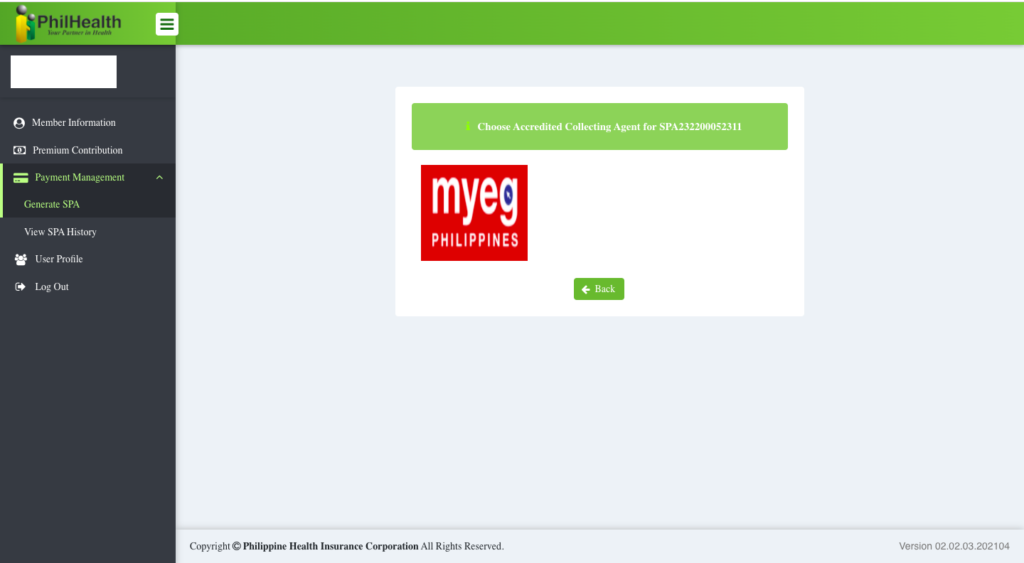
5.) You will be directed to Payment Summary. Just click NEXT.
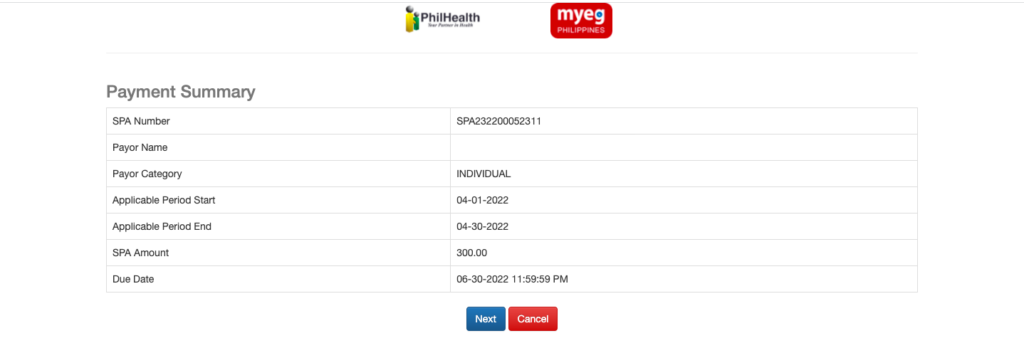
6.) Choose MOBILE as the payment method. Then select PayMaya, then proceed.
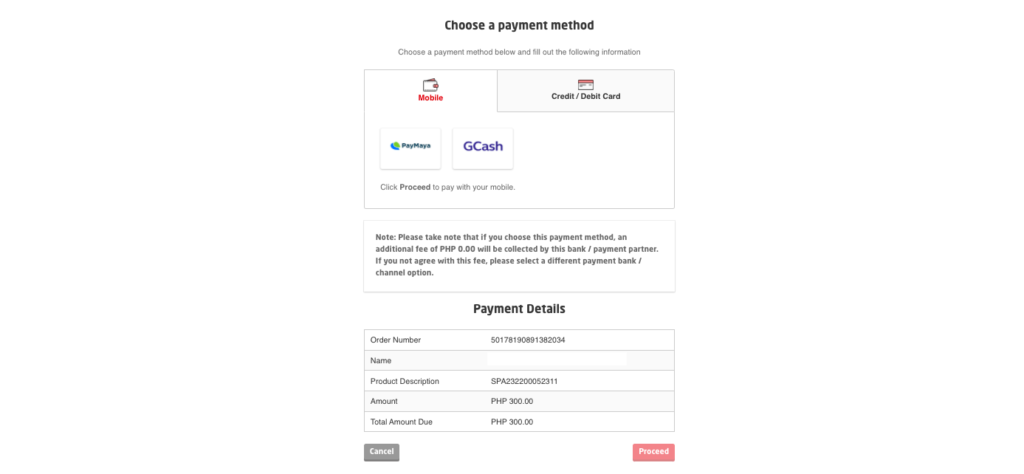
7.) Then wait for the PayMaya QR Code to be generated. (You have two choices here; You can click express checkout by logging in to your PayMaya account or You can just scan the QR Code.) If you are using your cellphone, you can easily choose Express Checkout. On the other hand if you are using your computer (laptop or desktop, you can just scan like what I did below).
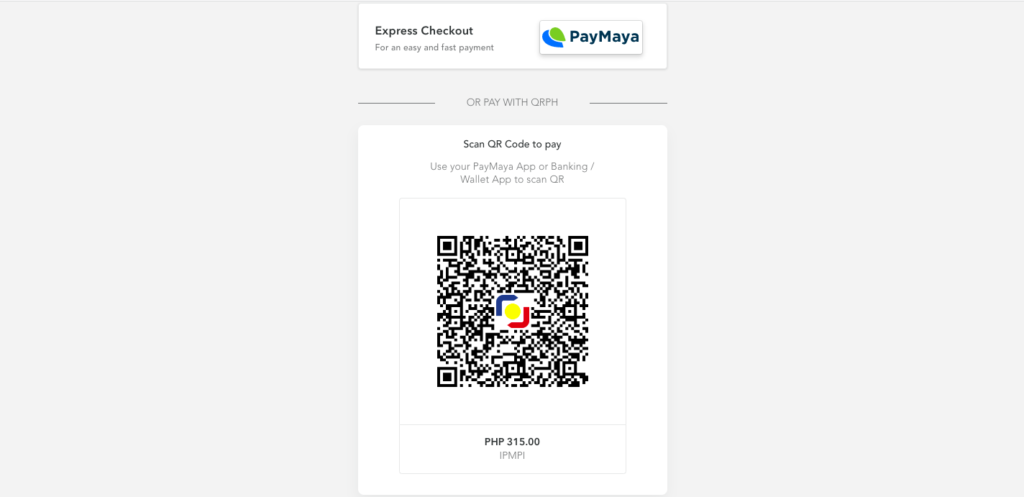
7.) Log in to your PayMaya Account on your mobile phone or cell phone. On the bottom part, TAP “Scan To Pay”.
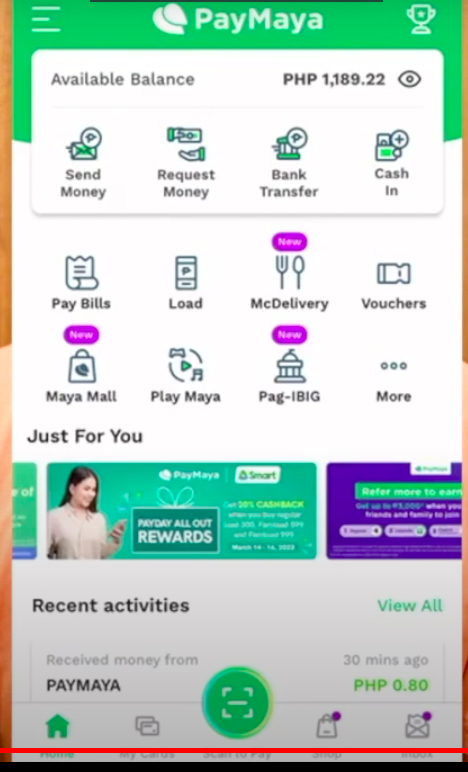
8.) Scan the QR code from your computer.
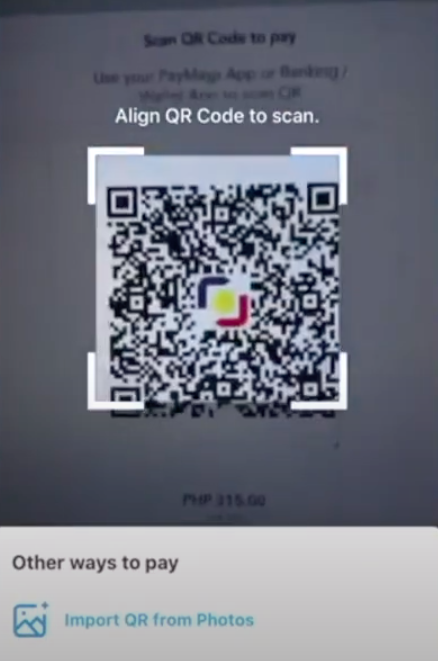
9.) Once generated. Tap “PAY” then save your receipt.
10.) From your computer or phone, you will see that the payment is successful.
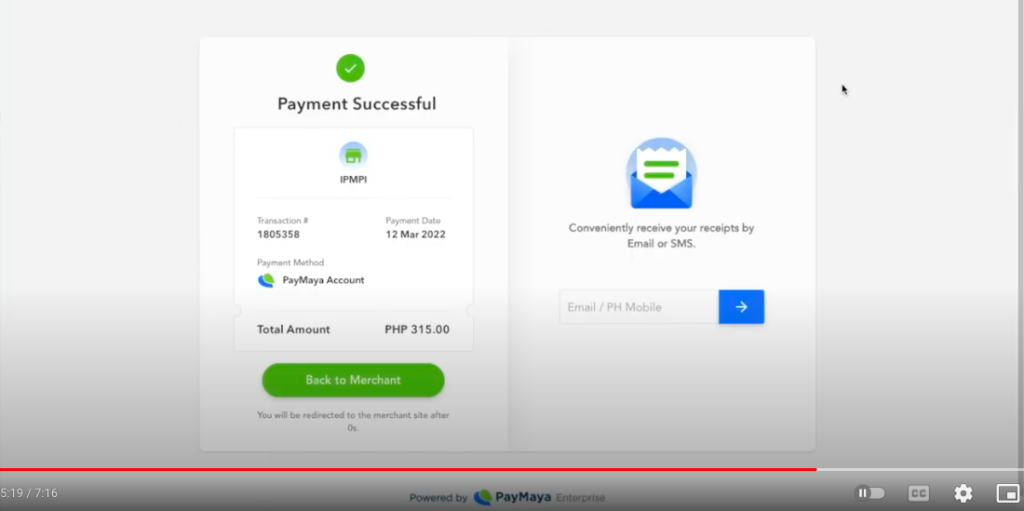
11.) Click Back to Merchant. After that you will receive the payment result under MYEG. (see photo below). You will also received the payment confirmation to your email address that has been registered to Philhealth.
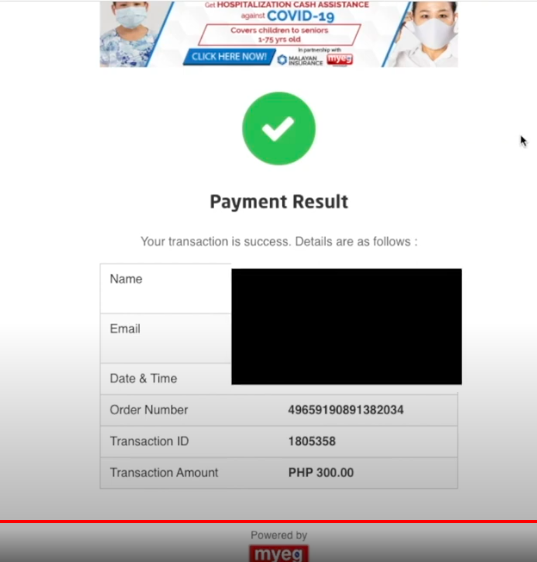
Congratulations you have successfully paid your Philhealth contribution online using PayMaya.
Below is the Normal PhilHealth Contribution Breakdown Using Paymaya.
Contribution: Php 300.00
Convenience Fee: Php 15.00
Please watch also my video on youtube channel below to see the actual payment procedure. Kindly help me also on my youtube channel by subscribing, commenting and sharing this video.
Thank you so much! Hope this article helps you in paying your PhilHealth contribution online using PayMaya.
4,158 total views, 5 views today